If you have an active SSL Certificate, and you did all the necessary configurations to activate your SSL on your WordPress website, but your website still says insecure, it is due to having mixed content coming from an http website (our demo page).
Usually, this issue is caused by the importer. When you import a demo, all image URLs change from http to https (If you own an SSL certificate), with the exception of Elementor and Theme Options background images. The background images set from Elementor will still be linked from our website which is at the time of writing this article an http website.
To debug this issue. Find the pages that don’t have show the insecure icon on the top left of your browser.
![]()
This way we know that this page has mixed content.
Press F12 on your keyboard while still on this page, or FN + F12 if you’re on a laptop, and go to the console tab
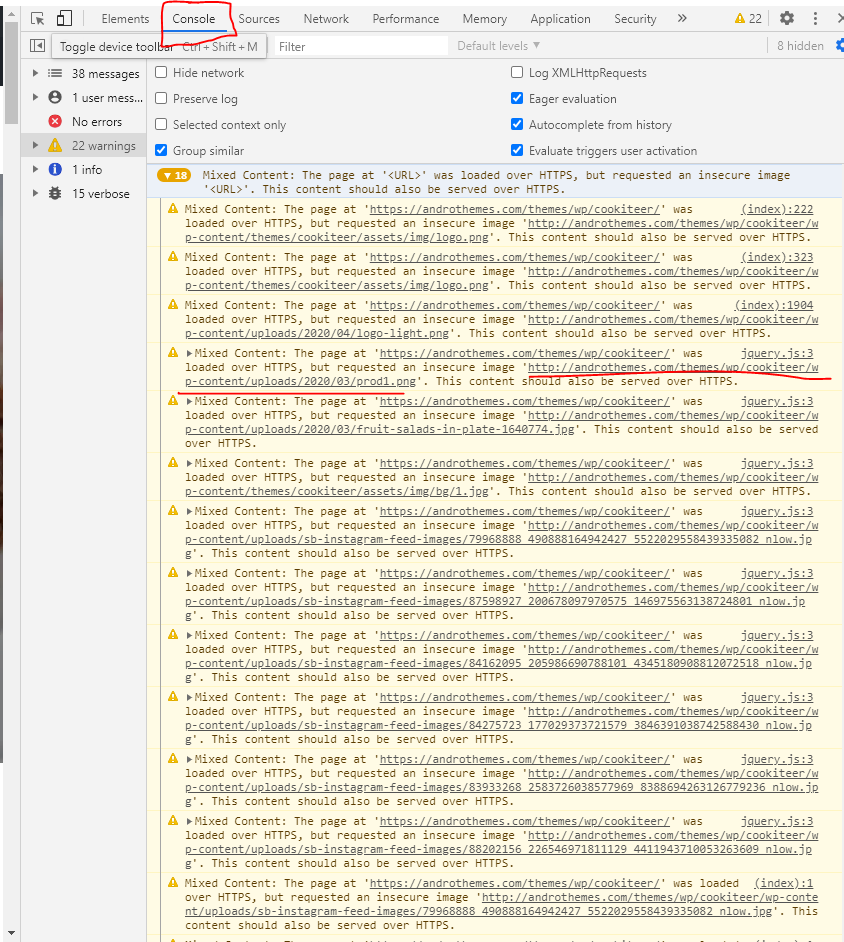
The message is basically saying that you are trying to load an http image in an https website, so the browser will just make your website insecure till you fix this issue. If you click on the image link, you will see the image (Highlighted in the above image) which has the http link:
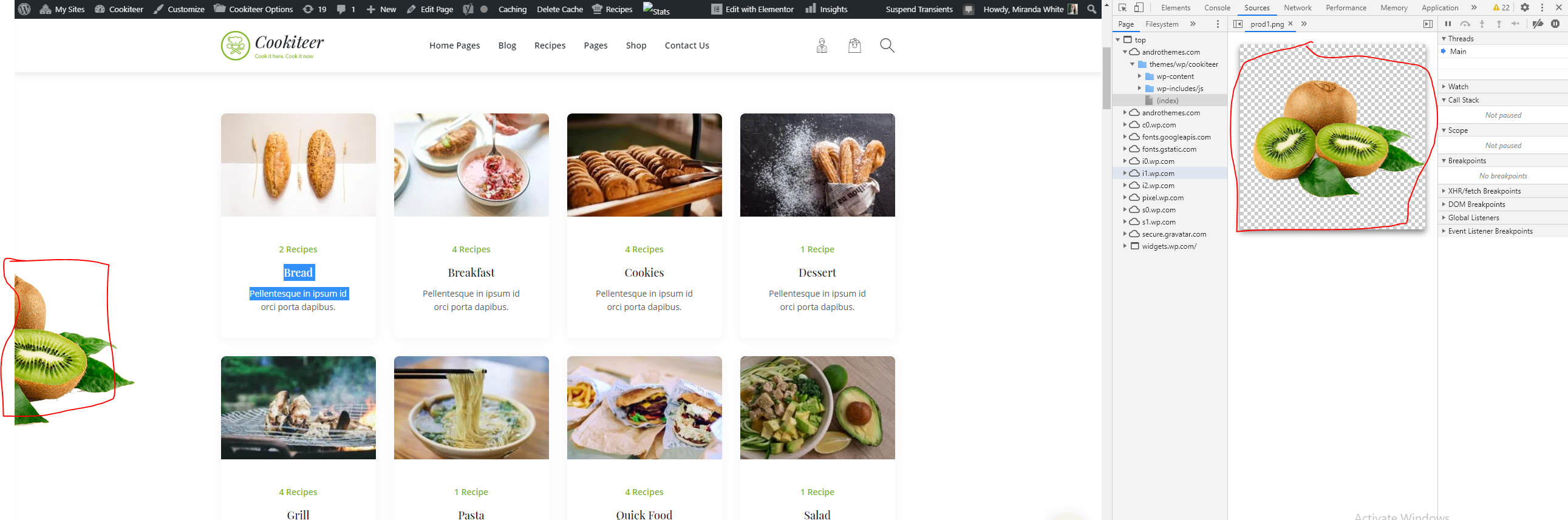
Now this image, is coming from an Elementor section. So you edit the page with Elementor, go to this particular section, and re-upload the same image, or another one from your library. This way the background image URL will change from being loaded from our website, to being loaded from your media library:
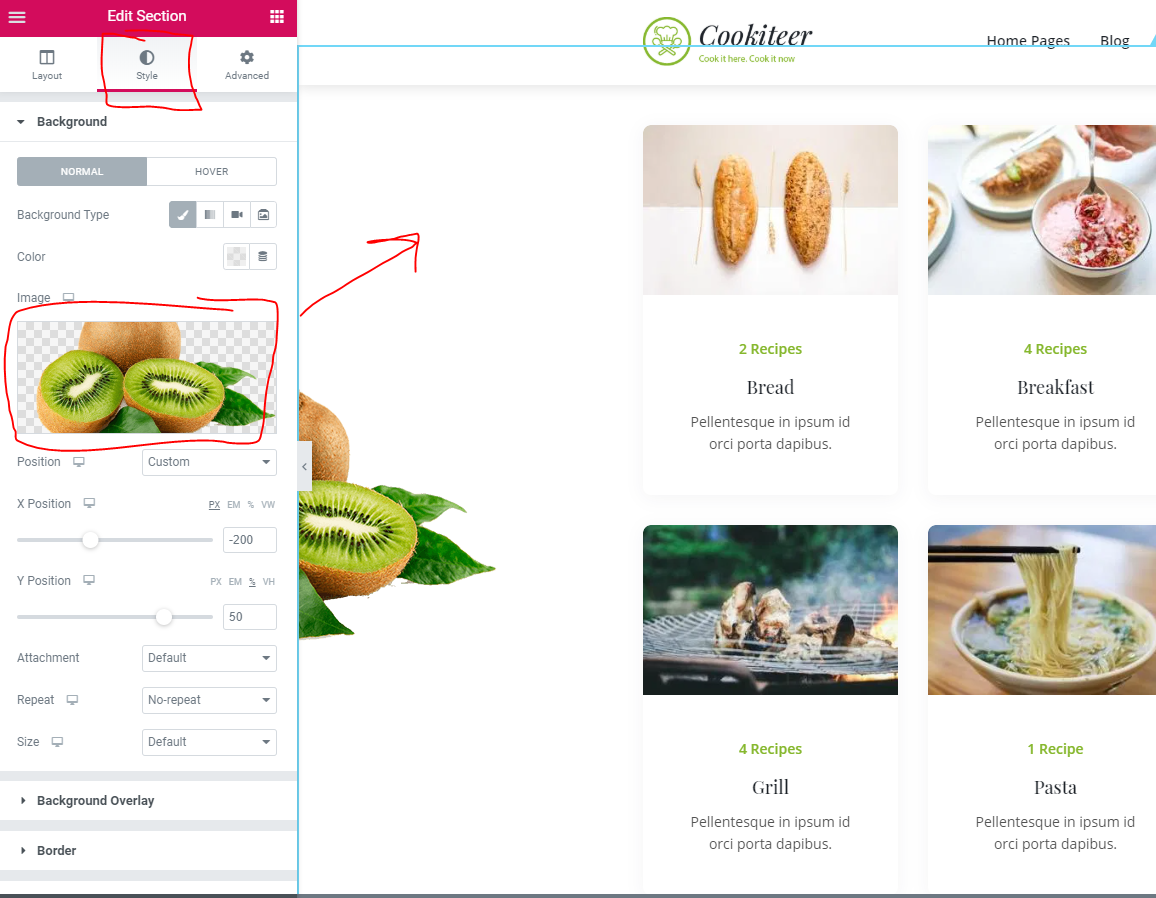
Repeat this process for every image you see in the console and is coming from Elementor, then we move onto theme options.
For this example, we will refer to the Newsletter section in theme options:
Similar to the above, we go to F12 and we check for the image that is responsible for this in the console, and we will find this:
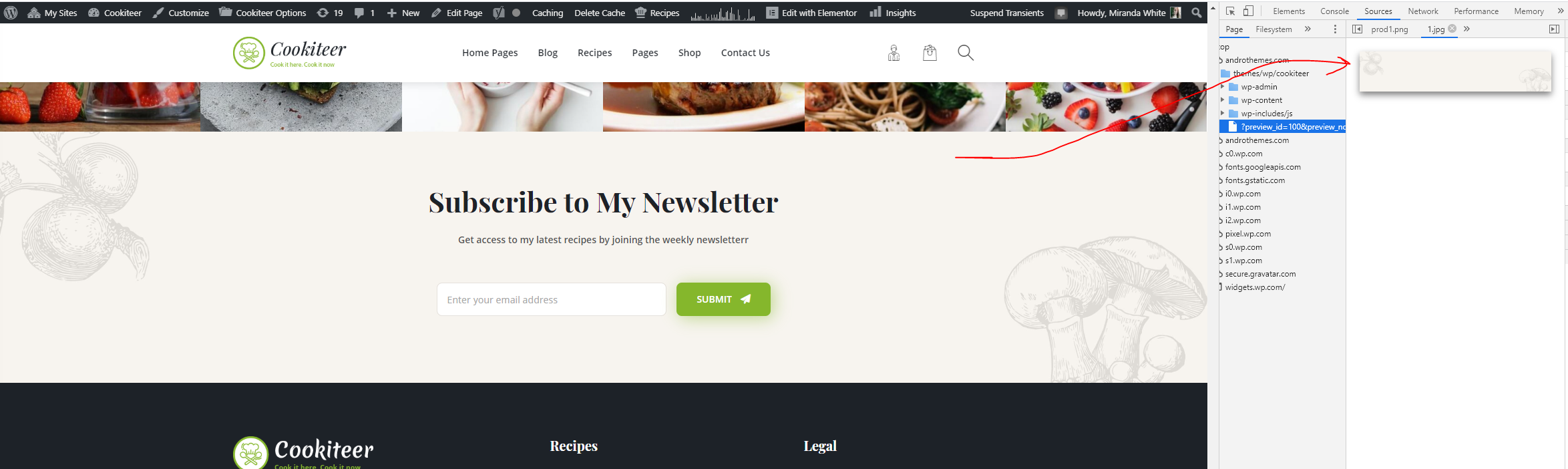
In theme options, this can be found under the Footer Options > Footer Newsletter
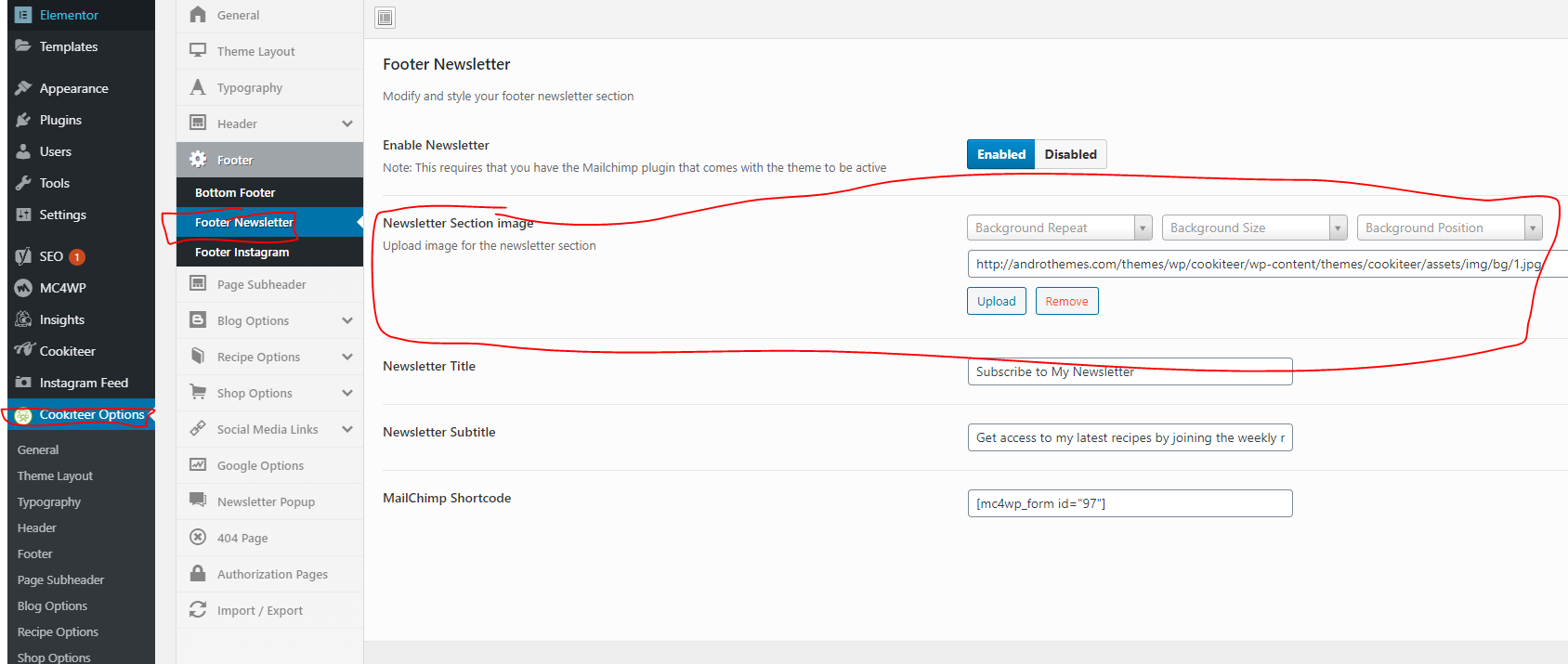
Similar to what we did in the above image, simply reupload the same image, or use another one. Totally up to you.
Once you clear all the Mixed Content warnings from the console, you will fix the SSL issue.
If you did the above, and still couldn’t solve it. Please don’t hesitate to contact us on themes.andromeda@gmail.com